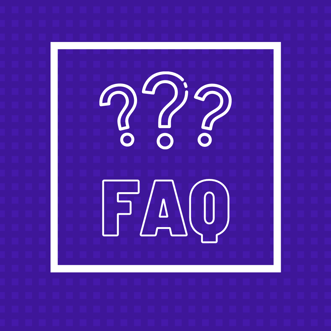
Q: How do I start using PhotoStudy?
A: Visit Photostudy.co and click the log-in button in the top right corner of the page
Q: I forgot my password, what do I do?
A: If you forgot your password, you can retrieve it by clicking on the “forgot password” link. You’ll receive an email to reset your password.
Q: How do I upload my student list to PhotoStudy?
A: To upload students to the trio dashboard, you’ll want to make sure to upload ONE CSV or
excel file that includes ALL student's email addresses in the first column.
NOTE: Please make sure the students use the same email to login to the app.
- Create a master spreadsheet in CSV or excel.
- List the TRIO students onto ONE list. For example, if you have students in three different
schools, they’ll need to be listed on one master spreadsheet, not several.
- Upload the spreadsheet on your admin dashboard.
- To add or delete students, go to the master spreadsheet and add or delete their
names. (Currently, there is not a way to incrementally add or delete students one at a time.
To add or delete a student, you’ll need to upload a new master spreadsheet list
and delete the current one). Only students on the active master spreadsheet that’s
uploaded will get access to the sessions
- Go back to the admin dashboard.
- Delete the current file that exists. There is a red x to do that.
- Upload the current master spreadsheet.
Q: I got an error on the excel page, what should I do?
A: Typically getting an error means a student’s email was input incorrectly. Double check that your list has the right emails. Sometimes students forget to include the @ in their email or made a typo that will cause an error in the spreadsheet.
Q: How do I add students?
A:
1. Select ‘Student Reports’ in your Admin dashboard
Q: How do I purchase additional sessions?
A: You can purchase additional sessions directly on the dashboard by adding the sessions
amount needed and then clicking on the purchase button. By paying via PayPal or credit
card, you can add sessions instantly. To request an invoice or PO, please click on the
Contact PhotoStudy link and PhotoStudy will contact you.
Q: How do I view session history?
A: View your session history by choosing which date range you’d like to view daily, weekly, or
monthly. Review student usage, including sessions completed and subject studied on the
student list view.
Q: How do I view my billing information?
A: Review all your billing orders and information on the transactions section. This section
includes the date, sessions purchased, and details of the transaction.
Q: How do I set session cap limits?
A: Set session cap limits by day on your account page. Usage limits can be set by month, day,
or week. If you prefer to set caps by month, make sure to reflect the same number you add
to your monthly total to the daily and weekly.
For example, if you want to set the cap limit to 500 a month, enter 500 on the daily and weekly as well. The daily and weekly are “up to” amounts. You can also monitor student usage and the remaining available sessions in the dashboard.
Q: How do I use Promo codes?
A: Share your unique promo code with students to give them free sessions. Be sure to provide students the promo code before they download the app. Promo codes
should be shared with the active students from the list you uploaded on your dashboard.
If students aren’t on the active list that’s uploaded, they will not have access to the free
sessions. Students will be asked to verify their emails based on the most recent student
email list uploaded on your dashboard.
Have More Questions?
Please contact us by emailing trio@photostudy.co
We’re always here to help!
